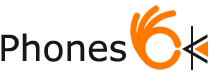Iphone’s can chew through their battery life quickly, but by applying some smart tricks you can prolong your mobile’s battery life considerably.
Iphone’s can chew through their battery life quickly, but by applying some smart tricks you can prolong your mobile’s battery life considerably.
Here are some tips to improve your Iphone’s battery life.
1/ be smart with your apps. Just because you don’t use an app does not mean that it isn’t using any power. Dormant apps download data unless you prevent them from doing so. If you don’t need an app prevent it from updating by tapping through to settings> General>Background App Refresh, then deselect the apps you have no use for and prevent them from updating in the background.
Additionally, you can save more power by disabling auto app updates and manually updating when the time is right for you. The way iOS 7 is now set up it will update your apps and music in the background, this comes at the cost of draining power and can be changed so that the apps update when you can plug in your iPhone to charge. To do this, simply tap the Settings icon, scroll down to iTunes & App Store, and then turn off the Updates and Apps settings
2/ Restrict persistent callers: Calls really drain your battery – even when you don’t answer. If you have someone persistently calling you unnecessarily, you can block them from calling you and send them through to your voice mail. Simply go to settings, scroll down to phone, then to blocked and select the callers you don’t want to reach you.
3/ Stop spotlight search from indexing files you don’t need. Simply remove items you don’t use from the list of files that Spotlight indexes. To do this head back to settings> general>Spotlight Search and tap any item you don’t need to be indexed. This won’t save a lot of power initially, but over time it will help.
4/ Limit Your Notifications: All those new emails, text messages, reminders and social network notifications activate the backlit display and this drains power. You can set some notifications to silent and in doing so save power.
To do this, go to Settings, then Notification Center and scroll down. You will find categories of notifications including things like Photos you can tap through to each setting and set the alert style to none.
5/ Select a “still” wallpaper. The newer iPhones come with moving wallpapers that adjust with your hand movements, while these look great they drain power. A “static” wallpaper will use far less power.
Simply head back to settings then Wallpapers & Brightness, scroll down and tap your existing wallpaper, then select a background from the stills category.
6/ Turn off Push Email Function: The iPhone is set up to automatically download emails from the server the instant that they arrive. Realistically most of us can wait a few minutes for an email, and when the iPhone is set to run a check every few minutes instead of constantly, it will help save battery life.
Head back to Settings, them Mail; Contacts, Calendar and scroll down to Fetch New Data and disable the Push option. Then set the fetch schedule to run every fifteen minutes. Of course, restricting downloading, music streaming and watching videos will all also help prolong your battery’s life as well, but if you implement these tricks and tips you will see improvement in your iPhone battery life